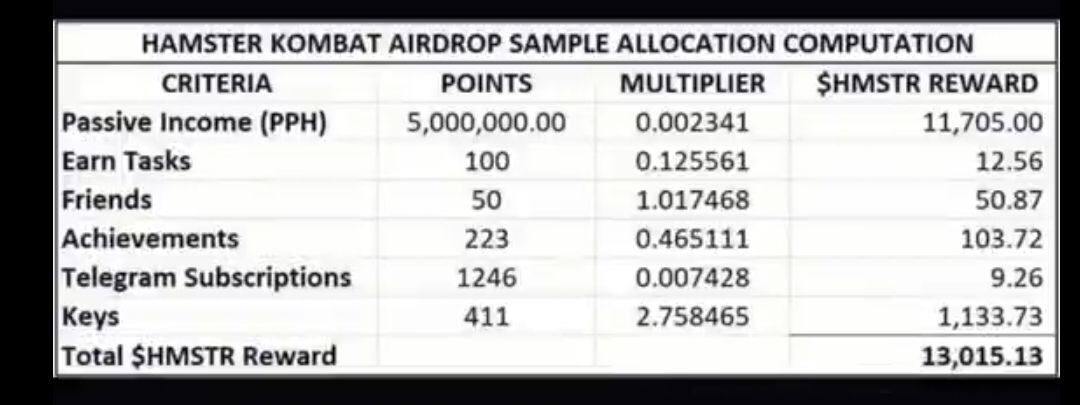VPN, Virtual Private Network is a powerful tool that helps protect your online privacy and security. In this article, we’ll walk you through the process of setting up and using a VPN.
Step 1: Choose a VPN Provider
With numerous VPN providers available, selecting the right one can be overwhelming. Consider factors like:
Security features (encryption, protocols)
Server locations and speed
Compatibility with devices and operating systems
Pricing and customer support
Popular VPN providers include ExpressVPN, NordVPN, and ProtonVPN.
Step 2: Download and Install the VPN Software
Once you’ve chosen a provider, download and install their software or app on your device. Follow the installation prompts to complete the process.
Step 3: Launch the VPN Software and Log In
Launch the VPN software and log in with your credentials (username and password).
Step 4: Select a Server Location
Choose a server location from the list provided. This will determine your virtual IP address and the location from which you’ll appear to be accessing the internet.
Step 5: Enable the VPN Connection
Click the “Connect” button to establish the VPN connection. You may see a notification indicating that the connection has been established.
Step 6: Verify Your IP Address (Optional)
Visit a website to verify that your IP address has changed to the one provided by the VPN server.
Step 7: Browse the Internet Securely
You’re now connected to the VPN and can browse the internet securely. Your data will be encrypted, and your IP address will be masked.
Settings and Features to Consider
Protocol: Choose a protocol like OpenVPN, L2TP/IPSec, or PPTP, depending on your needs and device compatibility.
Encryption: Ensure the VPN uses strong encryption, like AES-256.
Kill Switch: Enable the kill switch to automatically disconnect from the internet if the VPN connection drops.
Split Tunneling: Allow certain apps or websites to bypass the VPN connection.
Common Issues and Troubleshooting
- Connection Drops: Check your internet connection, VPN server status, or try restarting the VPN software.
- Slow Speeds: Experiment with different servers or protocols to find the fastest connection.
By following these steps and considering the settings and features mentioned, you’ll be able to effectively use a VPN to protect your online privacy and security.